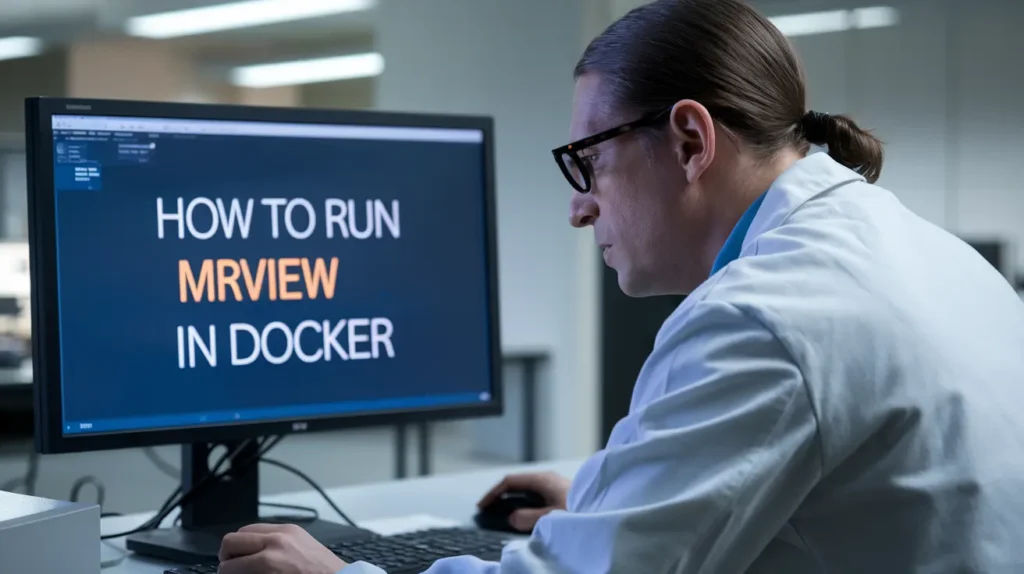MRtrix is a popular tool used for processing and analyzing diffusion MRI (dMRI) data, commonly used in neuroscience and medical imaging. One of its powerful features is MRView, a visualization tool for exploring MRI data. Running MRView in Docker ensures consistent environments across different operating systems and eliminates dependency conflicts, making it easier for users to focus on their research without worrying about system configurations.
This guide will take you through the step-by-step process of setting up Docker, pulling the MRtrix image, and running MRView. Whether you are a beginner or an experienced user, this guide will help you run MRtrix in a smooth and efficient way.
Why Use Docker for MRtrix?
Before we get into the step-by-step instructions, it’s important to understand why Docker is beneficial for running MRtrix:
Consistency Across Systems: Docker ensures that MRtrix runs in the same environment on any system, avoiding issues related to operating system differences.
No Installation Hassles: With Docker, you don’t need to install MRtrix and all its dependencies manually.
Portability: The container can be easily shared between colleagues or across machines without needing to reinstall or reconfigure software.
Isolated Environment: Docker creates an isolated environment, preventing conflicts with other software on your machine.
Prerequisites
Before we begin, make sure you have the following:
- Docker installed on your machine. If not, you can download and install it from Docker’s website.
- Basic knowledge of the command line.
- MRtrix3 Docker image or access to a repository that hosts the image.
Install Docker
If you don’t have Docker installed, follow the steps below based on your operating system:
For Windows or macOS
Visit Docker’s official website.
Download Docker Desktop for your OS.
Follow the installation instructions on the website. Once installed, open Docker Desktop to confirm it’s running.
For LinuxOpen your terminal and install Docker using the following commands:
sudo apt-get update
sudo apt-get install docker.io
Start and enable Docker:
sudo systemctl start docker
sudo systemctl enable docker
Check if Docker is installed by running:
docker --version
Pull the MRtrix Docker Image
After installing Docker, you need to download the MRtrix Docker image from a repository. This image contains all the necessary files to run MRtrix.
Open your terminal.
Run the following command to pull the MRtrix image from Docker Hub:
docker pull jdtournier/mrtrix3
Docker will download the image to your system. This might take a few minutes, depending on your internet speed.
Launch the MRtrix Container
Once the image is downloaded, the next step is to run it in a container. You’ll also need to mount your data directory to allow Docker to access your MRI data.
Run the following command to launch the Docker container:
docker run -it --rm -v /path/to/your/data:/data jdtournier/mrtrix3
Replace /path/to/your/data with the actual path to your MRI data. This command mounts your local data directory to the Docker container’s /data folder.
This will create a running instance of the MRtrix container, and you’ll be dropped into a shell where you can run MRtrix commands.
Run MRView in Docker
Once inside the Docker container, you can run MRView to visualize your diffusion MRI data.
Inside the Docker container, type the following command to launch MRView:
mrview
MRView should now launch, allowing you to load and explore your MRI data.
Handling MRView Display on Docker (Linux)
Since MRView is a graphical application, you might encounter display issues, especially on Linux systems. To resolve this, you’ll need to set up X11 forwarding to allow GUI applications to run inside Docker.
Setting Up X11 Forwarding (Linux)
Install xhost on your Linux machine:
sudo apt-get install x11-xserver-utils
Allow Docker to access your X server:
xhost +
Run the Docker container with X11 forwarding:
docker run -it --rm -e DISPLAY=$DISPLAY -v /tmp/.X11-unix:/tmp/.X11-unix -v /path/to/your/data:/data jdtournier/mrtrix3
This mounts the X11 socket, allowing Docker to display MRView on your screen.
Inside the container, run:
mrview
For macOS and Windows users, you may need to use XQuartz or a similar tool to enable GUI applications from Docker containers.
Running Other MRtrix Commands
Apart from MRView, you can run other MRtrix commands directly within the Docker container. For example, to run dwi2response for computing response functions, use the following command:
dwi2response tournier /data/dwi.mif /data/response.txt
Docker ensures a stable environment where all MRtrix commands can be executed consistently.
Exiting the Docker Container
Once you’re done using MRtrix and MRView, you can exit the Docker container by typing:
exit
This will stop and remove the container, freeing up system resources.
Highlight: The Benefits of Docker for MRtrix
Using Docker for MRtrix offers several key benefits:
- Consistency: Every time you run the container, it launches the same environment, ensuring no issues related to software versions.
- Simplified Setup: You don’t need to install MRtrix or handle dependency issues manually.
- Portability: The Docker container can be shared easily across different systems.
Checklist for Running MRView in Docker
- Install Docker on your system.
- Pull the MRtrix Docker image.
- Start the Docker container and mount your data directory.
- Run MRView inside the Docker container.
- Troubleshoot display issues with X11 forwarding (Linux users).
- Exit the container when finished to free resources.
Conclusion
Running MRView in Docker simplifies the process of setting up and using MRtrix for diffusion MRI data analysis. With Docker, you don’t need to worry about software dependencies or configurations, as everything is packaged into a container that runs consistently across platforms.
By following the steps in this guide, you can easily install, configure, and run MRtrix and MRView using Docker. This streamlined approach lets you focus on your research, ensuring an efficient workflow for MRI data visualization.
Docker offers a flexible, reliable, and portable solution, making it a great choice for researchers using MRtrix in various environments. Whether you’re a seasoned MRtrix user or just starting, running it through Docker will make your experience more efficient and hassle-free.